Delivery Process (CD-Continuous Delivery)
Deploy Code Changes
The function of the CD process is to deploy artifacts that were created by the building process to the Staging and Production environment. The CD process runs automatically after the CI process has been completed or triggered manually within the Cloudvanti Sitecore Management Portal.
The codes deployment process leverages Azure DevOps Pipeline - <subscription-name>.CD
Cloudvanti Sitecore provides Deployment slots within the Production environment to help minimize downtime and acts as a precaution should it fail to deploy to the live website. To learn more about deployment slots, click here.
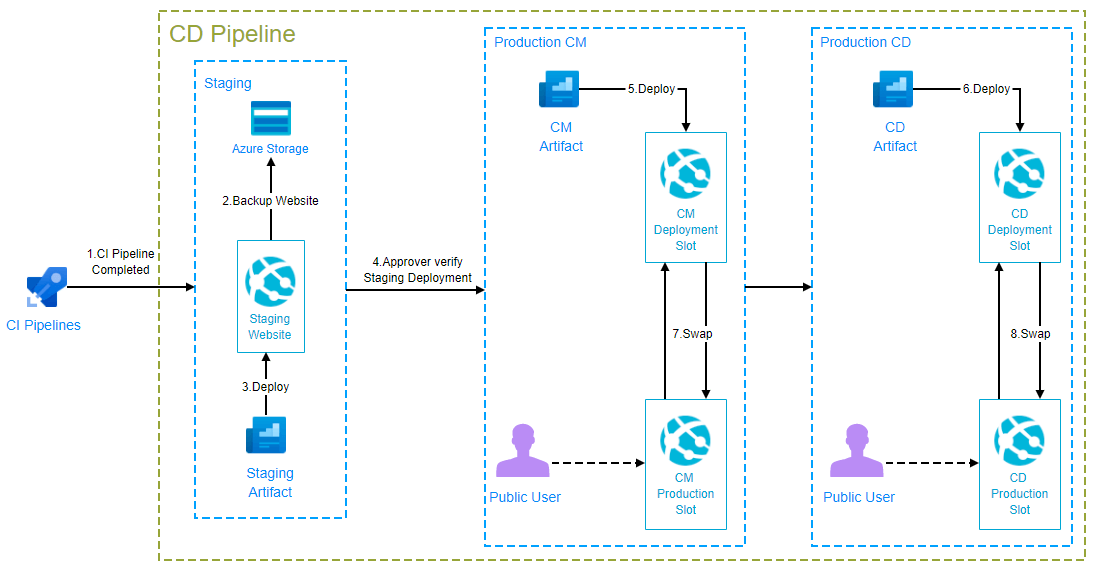
Here is the CD process:
- The Staging CD Pipeline will automatically be triggered once the code within the CI Pipeline is completed.
- Before changes deployed to the Staging website, the website is back up first to azure storage.
- The Staging artifact created from CI Pipelines will be deployed to the Staging website. If the deployment failed the website will be restored from the backup website.
- When the User is done testing in the Staging environment, they can approve the build to be deployed on Staging. The Production CD Pipeline will start automatically. If the User does not approve the Staging deployment the process will end here.
- In the Production CD Pipeline, the artifact will be deployed to the Deployment slot. The Sitecore CM artifact will be deployed first to Sitecore CM website.
- After Sitecore CM deployed, Sitecore CD artifact will be deployed first to Sitecore CD website.
- Once the Deployment slot is ready it will be swapped with the Production slot. Started with Sitecore CM deployment slot.
- After Sitecore CM swapped, Sitecore CD deployment slot will be swapped.
Promote Code To Staging Environment
Promoting the code is the action of publishing an artifact created from the CI process to the Staging environment. The process will start automatically once the CI Process has completed.
Here the step to see the deployment process in the Staging website:
- From the Cloudvanti Sitefinity Management Portal menu, select Pipelines. Then select Releases.
- You can check the state of the Staging CD Process within the list of releases (<subscription-name>.CD) and click the Staging stage in progress.

- The progress of the deployment can be seen on this page

- After the deployment completed, user can verify the deployment on this page.


- There is also an email for user verification

Promote Code To Production Environment
Once all of the testings have been done on the Staging environment, the code is ready to be promoted. This will publish the Sitecore CM and Sitecore CD Artifact created from the CI process to the Production environment.
Here are the steps to validate the Production CD Process:
- From the Cloudvanti Sitefinity Management Portal menu, select Pipelines. Then select Releases.
- You can check the state of the Staging CD Process within the list of releases (<subscription-name>.CD) and click the Production stage in progress.
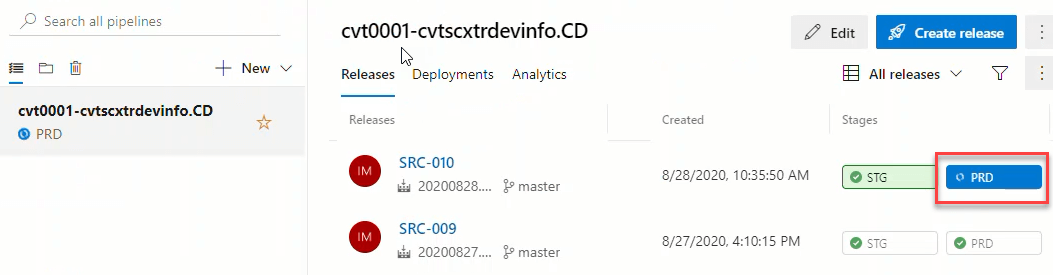
- The progress of the deployment can be seen on this page. Click Deploy CM or Deploy CD process to check the log or if there are any errors in the deploying process. After the deployment completed, user can verify the deployment on the Verify CD process.

- An email also sent to the user to verify the Production deployment.


