Log Analytics
Log Analytics
Logs from the application, Azure resources and activity, and CDN will all be gathered inside a single space called log analytics. The logs inside the log analytics can be accessed from the Azure Portal. Below are the steps to open the Log Analytics workspace and to query some logs.
- Open your resource group.
- Select the Log Analytics workspace resource for your subscription, it should be called cvt{id}-{subscription-name}.
- On the sidebar, select Logs under General.

- You will be greeted with a landing menu for the Logs Query page, this contains commonly used log query, you can close this menu by clicking the x symbol on the top right corner.
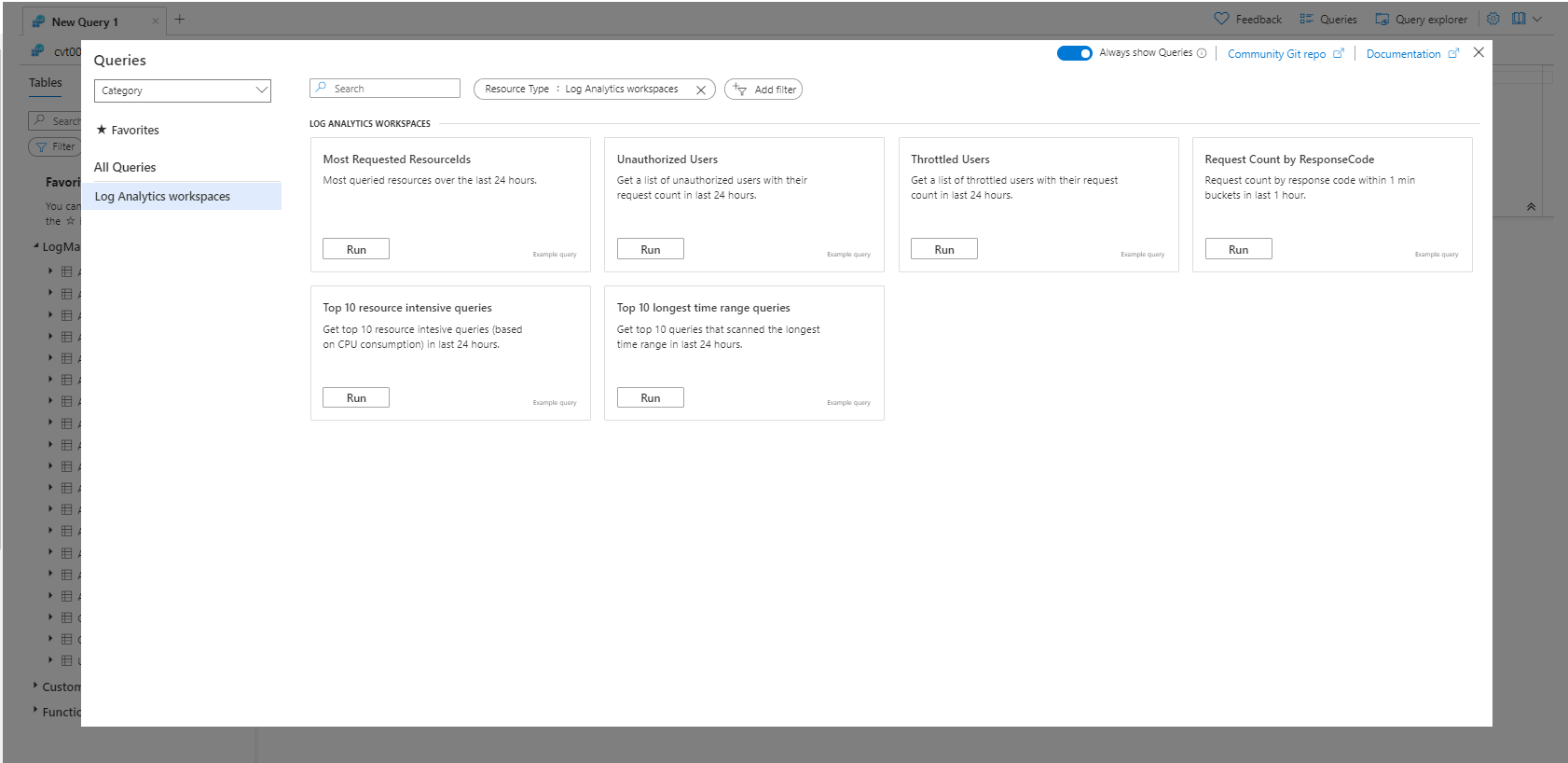
- You have now opened the Log Query page, here you can query all the logs that are coming from your Cloudvanti subscription.

- To use predefine query provided by Cloudvanti, the query is under the Custom Logs section

- For the Sitecore website, users can query the logs from the website using SitecoreApp_CL.
Some logs take about 5-10 minute before appearing in log analytic workspace.
To learn more about how to make queries inside the Log Analytics workspace, please refer to this official Microsoft Documentation.

