Backup Database
In Cloudvanti Sitefinity we provide you with a pipeline to backup your website database. The pipeline for the Staging and Production database is different but the process is the same.
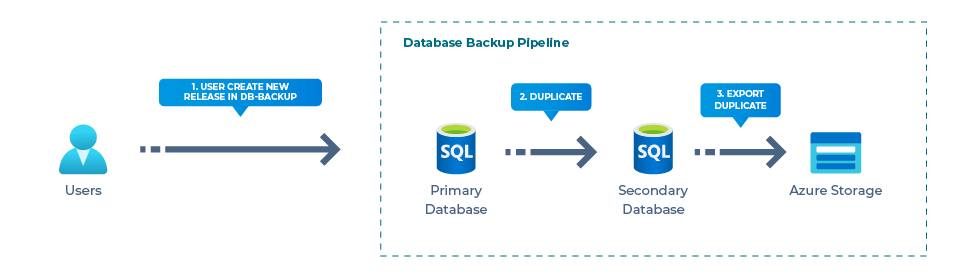
Here is the backup database process:
- User create new release in <subscription-name>-DB-Backup-<PRD/STG>.CD pipeline. This will run the DB Backup Pipeline.
- The primary database will be duplicated to the secondary database.
- The secondary database will be exported to Azure storage. After the database is exported, the secondary database will be deleted.
For the exported database to be transactionally consistent, you must ensure either that no write activity is occurring during the export, or that you are exporting from a transactionally consistent copy of your database.
You can backup the latest database from staging and production with these steps:
- Navigate to Pipelines >> Releases.
- For backup database from:
Staging select: <subscription-name>-DB-Backup-STG.CD.
Production select: <subscription-name>-DB-Backup-PRD.CD.
For this example, we use the backup for the Production database.

- Click the Create release button on the top right side.

- Fill in the form Release Description, you can fill it with the reason why you want to backup the database.

- Your database backup is stored in Azure Storage Account in System Folder as a .bacpac extension. The folder can be accessed from here. For more detail see this Upload Database Backup File.

- Choose Staging or Production Folder.

- Choose db-backup folder

- The name of the Backup file is the same as the release name.


- Click the Download button on the right side to download the backup file


