Rollback Code
Rollback Code Changes
Rollback is the process of reverting the change on your website to a previous version. When a deployment fails or a bug is found on the live environment, you have the option of safely reverting it to a previous version of the source code.

Rollback in Cloudvanti Sitefinity Management Portal
To initiate the rollback on run CD Pipeline in Cloudvanti Sitefinity, it has to be triggered manually. Here is a step-by-step example on how to rollback the Staging code deployment:
- From the Cloudvanti Sitefinity Management Portal menu, select Pipelines. Then select Releases. Within the list of releases (<subscription-name>-SRC.CD), select the one you wish to rollback to.

- Click on the Release.

- Select the stage you wish to rollback and then click redeploy. To rollback a release for Staging, click the redeploy button from the Staging stage. To rollback a release for Production, click the redeploy button from the Production stage.
Take note that redeployments on Staging will not automatically redeploy to Production.
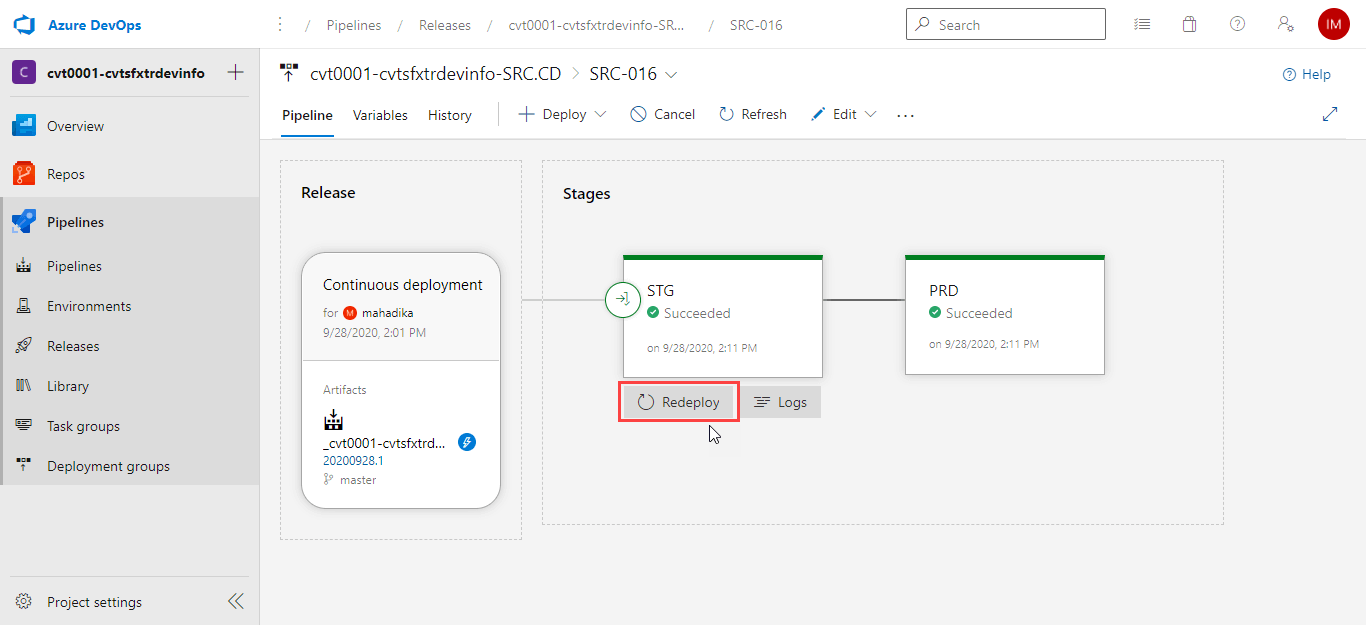
- The process of the code deployment can take some time to complete. When it is done, you can refer to the release history. The active release will now replace the slot where the version that was selected from for the rollback.


